Private data
How to manage your Private Data
Your private data is highly sensitive and personal data. It's important to note the following before we begin:
- Your private data is always transferred and stored encrypted.
- All encryption happens in your web browser. Meaning your data is encrypted on your computer first, then the encrypted data is transferred to HYFM for storage.
- HYFM can never read or access your decrypted private data. It's impossible for us to do so.
- Keep your HYFM encryption key safe and never share it with anyone. This password is the only way to decrypt your private data so please keep it safe and secure.
Here's a video to get you familiar and show you how to set it up with your HYF.M account. There are also full step-by-step instructions below.
Private Data
To edit your private data do the following:
- Login to your HYFM account
- Click the "My Private Data" link on the left menu
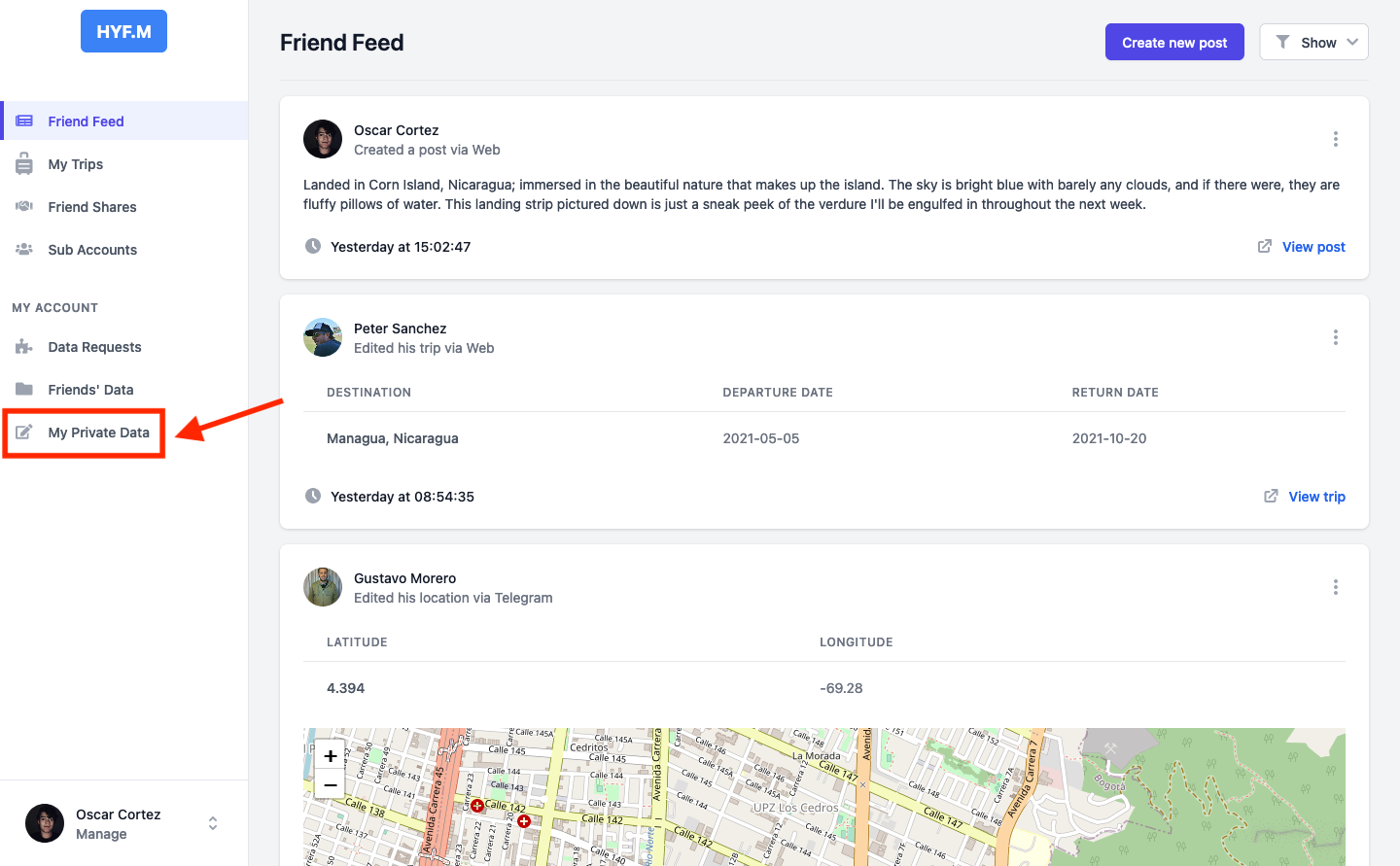
- Enter your encryption password. Note this is your encryption password, not your account password
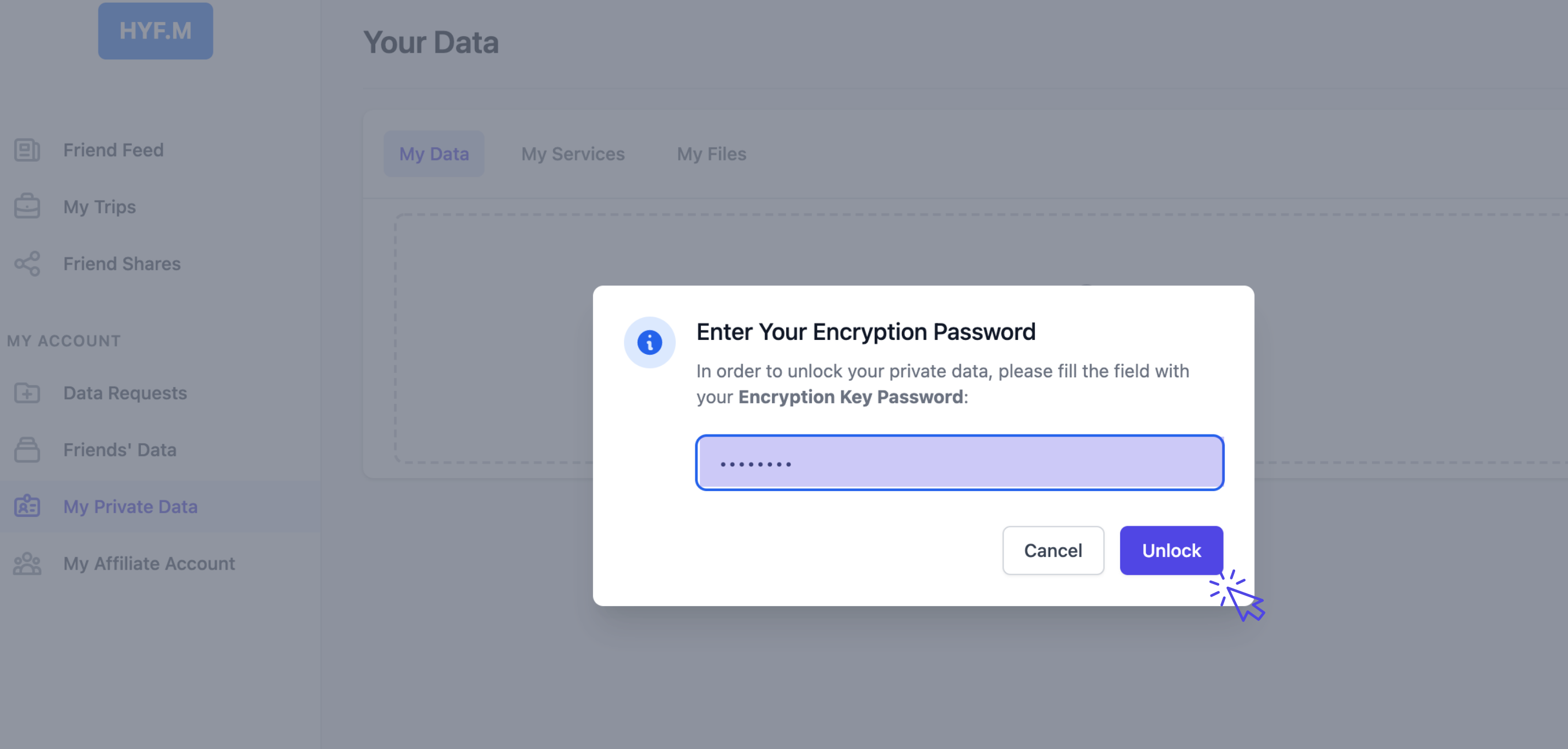
- Now you can view your private data. You can click "My Data" or "My Services" at the top to view the various data screens.
- Click the "Edit My data" button to edit your private data. You will now have input fields on both the "My Data", "My Services", and "My Files" screens.
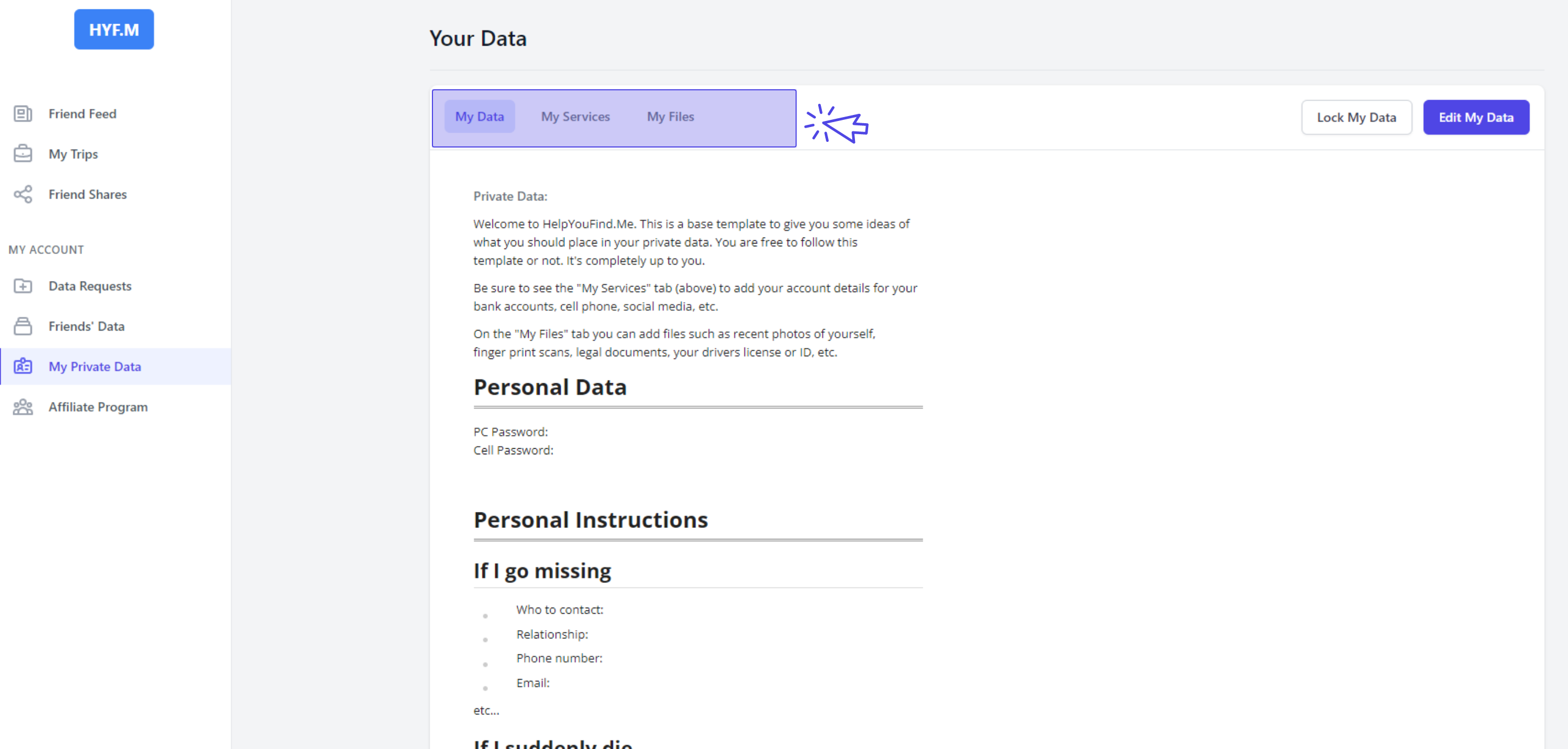
- My Data - Is a big note box. Designed to be a place where you can enter notes, instructions, personal data, descriptions, important notes, etc.
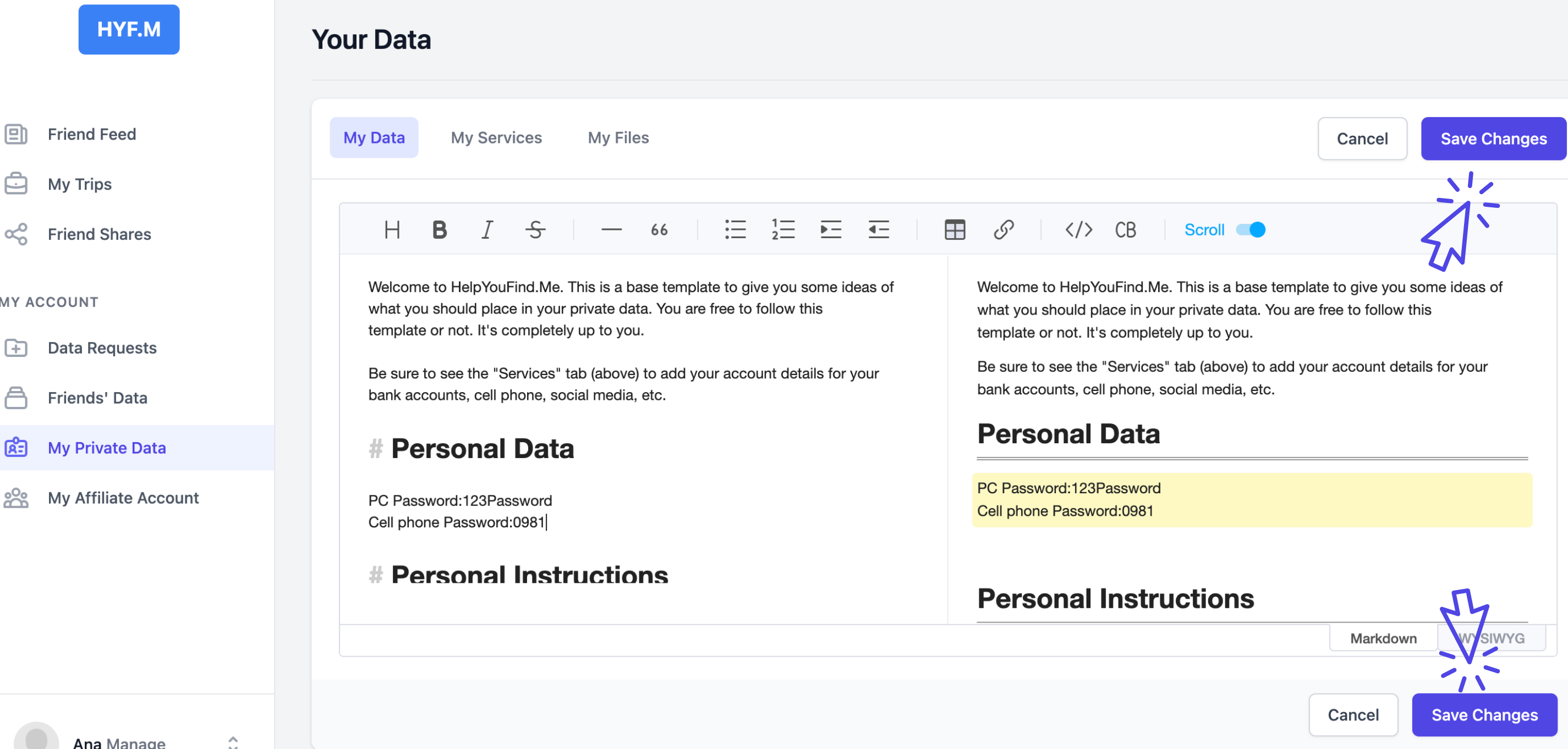
- My Services - Here is where you put account details for your various services. To add a new server simply click the "Add service" button. To remove a service, simply click the "Remove service" button for the particular service in question.
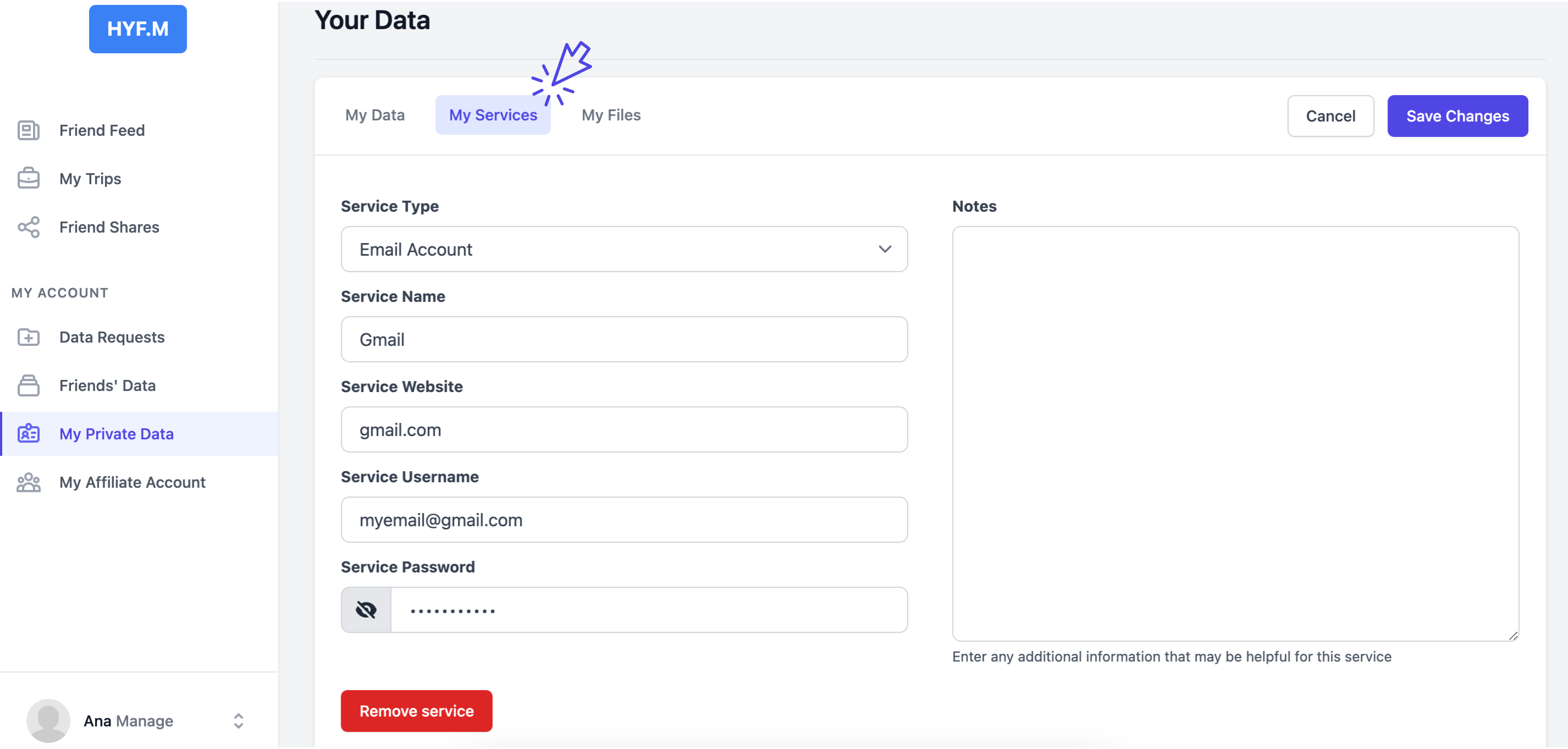
- My Files - Here is where you can put any important files you wish to store. Think of things like recent photos, birth certificates, will and testament, copy of your passport, etc.
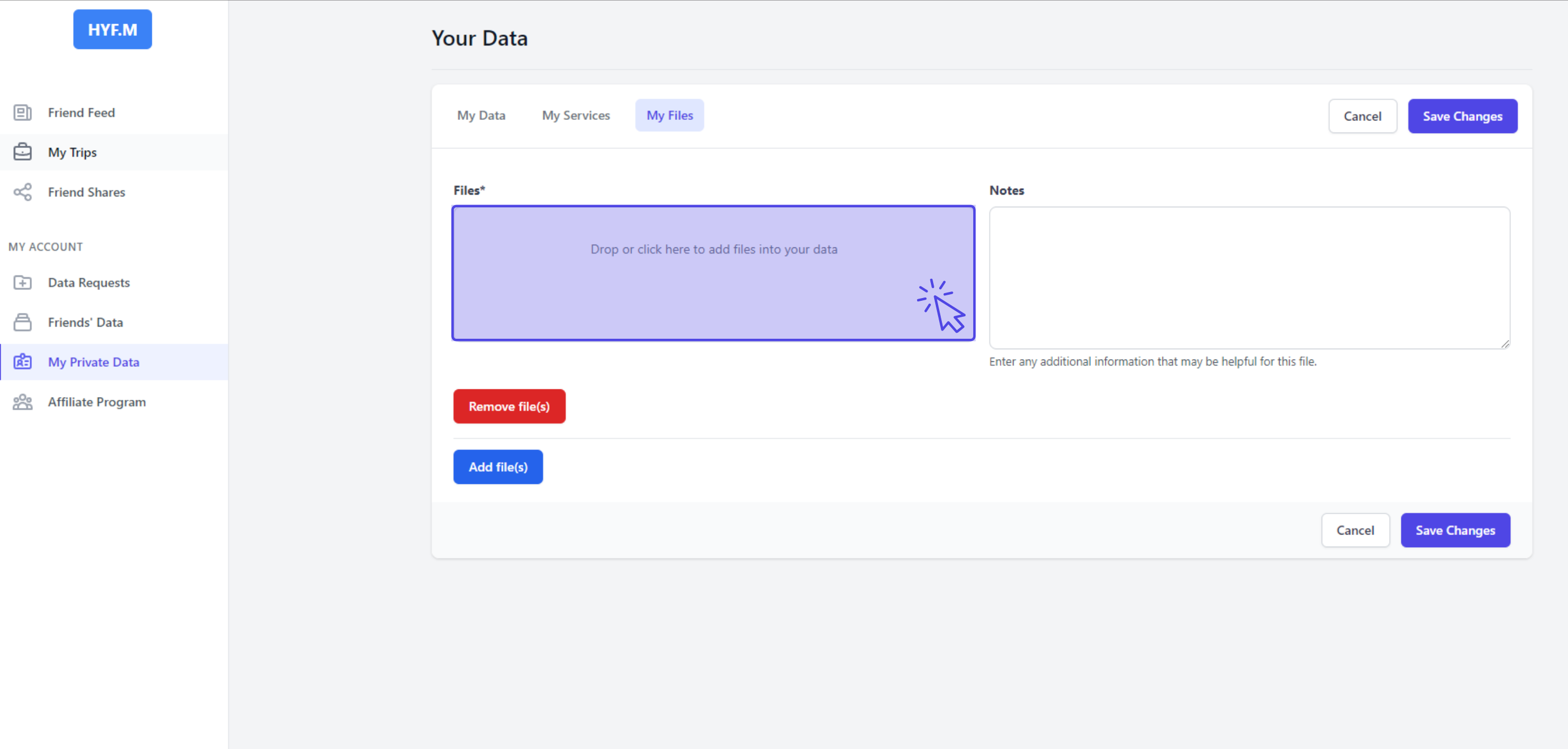
- When you're done click the "Save Changes" button. Your private data will now be saved and locked. To view or edit it again, simply click the "Unlock my data" button and follow the same steps above starting with entering your encryption password.
Final note: Just a final reminder. When you're viewing your private data in your web browser, it's important to remember that this is all on your computer. This data is never submitted to HYFM unencrypted. Once you save your data, your web browser will format and encrypt the data and only once it's encrypted it will be transmitted to the HYFM system for storage. Rest assured we never have access to your private data.
